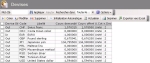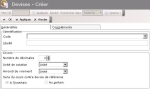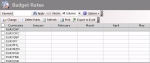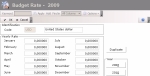There are two different types of currency rates in Sage XRT Treasury:
- the market rate which is the actual currency rate used by the Cash module for flows,
- the budget rate which is a forecast rate used by the Liquidity module for budget transactions.
There may be a difference between the budget rate and the market rate. You can view this difference in the discrepancies displayed on the entry page for the budget (analysis mode) or in the budget sheet report.
The setup of currencies is required before creating budget sheets. When setting up a company (see topic Organizational Structures), you need to select a currency.
The budget rate must be set up if you work with several currencies. For example, when a group consists in companies for which the budget is in different currencies, the budgets of the companies can be grouped in a consolidated view at the level of the group and in a unique currency.
The value for the budget rate is defined on a monthly basis.
The currency can be accessed via the Setup module and the budget rate via the Market Data module.
- Accessing Setup Page for Currencies:
- In the Modules Tasks pane, select the Setup module from the accordion tab.
The tasks of the module are displayed in this pane. - Select the Currencies option in the Setup folder of this module.
- Reorganization of the lines display in the table, click here
- how to search text in the table, click here
- how to create lines, see the topic below,
- modifying lines in the table, click here
- deleting lines in the table, click here
- Creating Currencies:
Info
This procedure only presents the fields that are useful to the Budget Management. If you want more information on the other fields, see the documentation of the Common Setup module.
The setup page for currencies is displayed with the list of currencies in a table.
The table shows the code and description of each currency in the second and third columns.
For more information on:
You can change the layout of the table: columns display, filtering on selection criteria, lines grouping according to criteria, etc. For more information on this feature, see topic Table Reorganization.
- Click the Create button.
The General tab of the creation page for currencies is displayed.
- Select a code in the Code dropdown list of the Identification area.
- Click the following buttons, as needed:
- Apply to save the setup of the currency and create another one,
- OK to save the setup of the currency and display again the list of set currencies,
- Cancel to cancel the setup of the currency.
The next step, which is described below, consists in defining the budget rate between the new currency and the reference currency.
- In the Modules Tasks pane, select the Market Data module from the accordion tab. The tasks of the module are displayed in this pane.
- Select the Budget Rate option in the Management file.
The setup page for budget rates is displayed with the list of the set up forecast rates in a table.
The codes and currency pairs are displayed, along with their forecast values for each month of the current year.
- To select a currency pair, enable the option on the left of a line and click the Change button.
The detail form of the budget rate is displayed.
The Identification area displays the identification information of the currency for which you want to define the rate against the reference currency. It cannot be modified.
- In the Years area at the bottom right, select the year to set up.
The budget rates for each month of the selected year are displayed in the Yearly Rate area. - Enter the values of the budget rate for each month.
- If you want to copy the value of a month in the following months of the year, place the cursor in the cell of the value to copy, and click Copy.
The values of the following months are overwritten and updated with the copied value.
- Once you defined the budget rate for the selected currency pair, click OK to save your entry or Cancel to cancel the current setup.